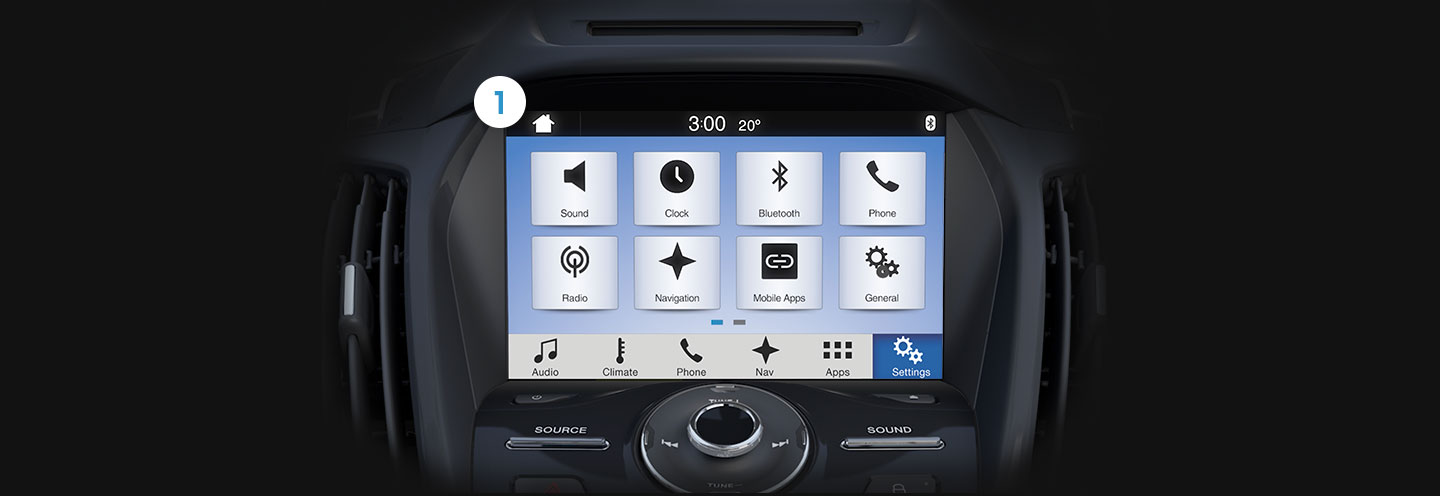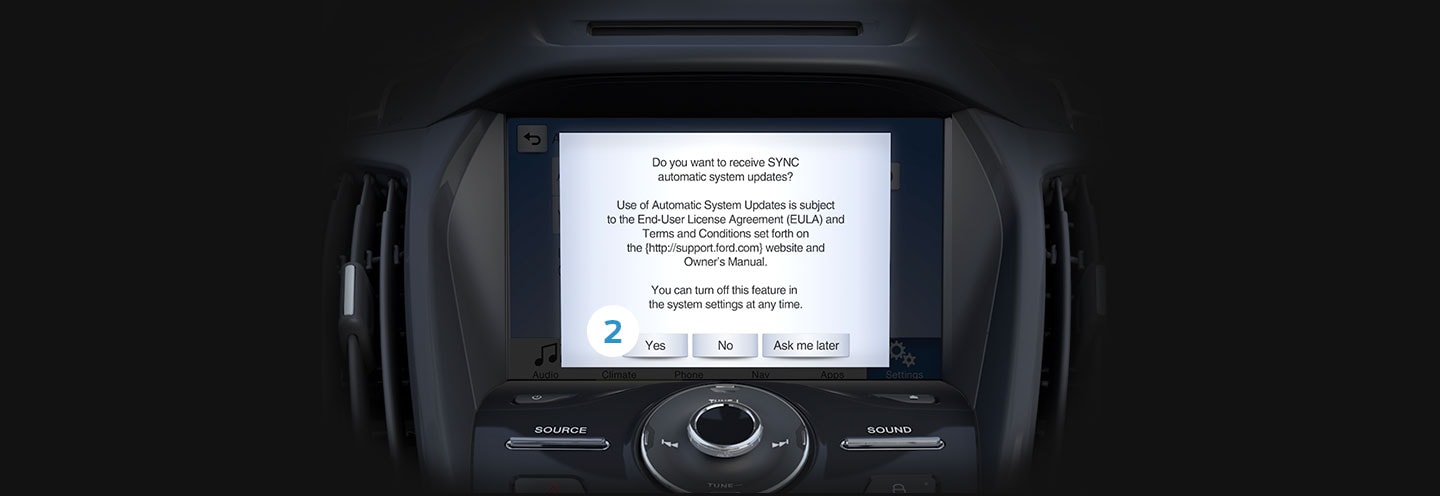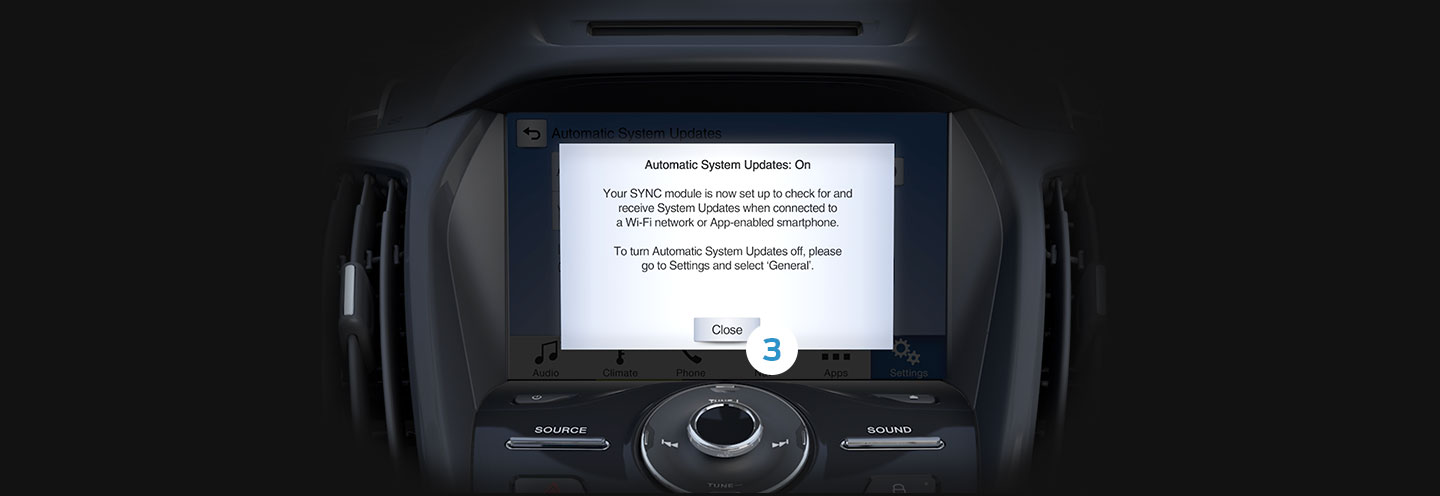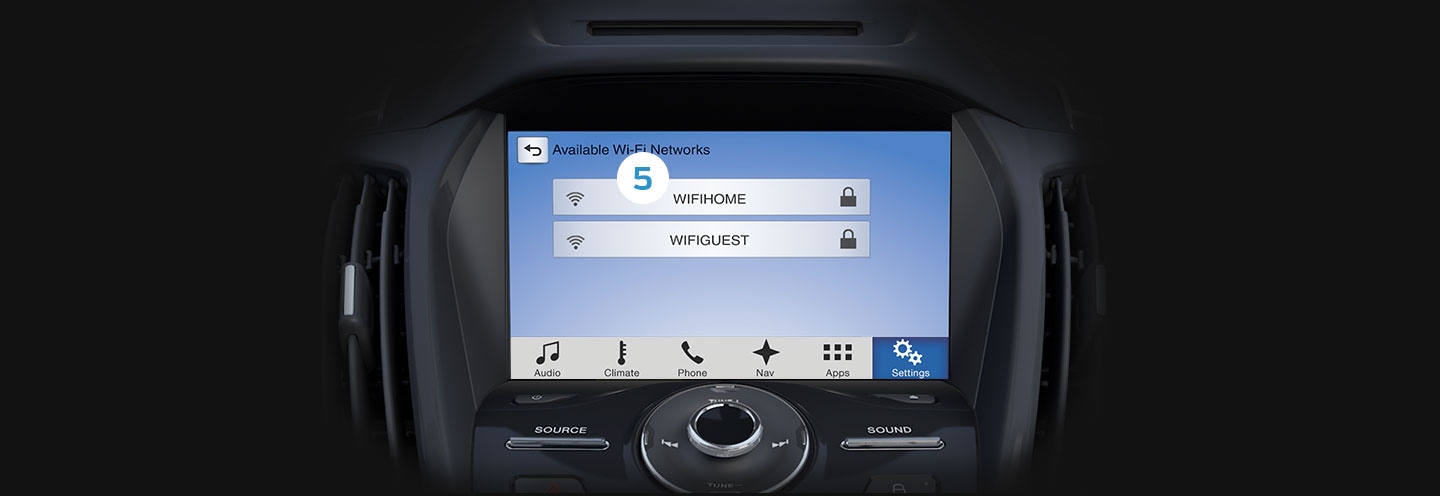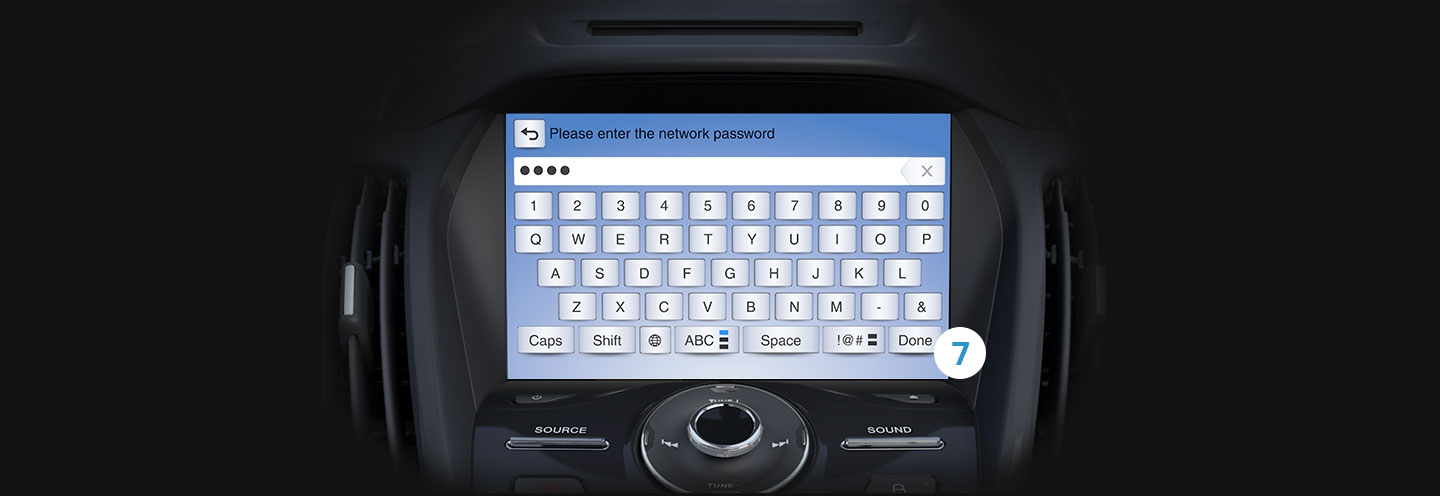SYNC 3 Support - Software Updates | Ford New Zealand
SYNC® 3 SUPPORT
How to install SYNC® 3 updates with Wi-Fi®update-wi-fi
When you enable Automatic System Updates through Wi-Fi®update-wi-fi , SYNC® 3 will download, install and activate available system updates automatically; when SYNC® is connected to a Wi-Fi®update-wi-fi network. You can connect through your home or other Wi-Fi®update-wi-fi network.
Your vehicle need not be running during automatic updates. You’ll also be able to use SYNC® during the updating process.
Before you start
· Park your vehicle within range of the Wi-Fi®update-wi-fi network to which you'd like to connect.
Note:
If you would like to be notified when Wi-Fi®update-wi-fi networks are available while your vehicle is parked, press the Settings button in the Feature bar at the bottom of the screen and swipe until you see the Wi-Fi®update-wi-fi icon. Press Wi-Fi®update-wi-fi and press the Off button to turn Wi-Fi®update-wi-fi Available Notifications ON.
When you have successfully turned on Wi-Fi®update-wi-fi, an icon will appear in the status bar at the top of your SYNC® screen while the vehicle is parked and Wi-Fi®update-wi-fi networks are in range.
To connect to a network, press the Settings button, swipe to Wi-Fi®update-wi-fi and press "View Available Networks." Available Wi-Fi®update-wi-fi networks will display.
Wi-Fi®update-wi-fi networks that require a web browser cannot be accessed through this feature.
QUICK TIP
Master Reset
If the first time you turn on the SYNC® system a message does not appear asking if you'd like to enable Automatic System Updates, a master reset will return the system to the factory settings. Here’s how to perform a master reset:
- Press Settings in the Feature bar at the bottom of the screen.
- Press the General icon. (You may have to swipe to the next screen.)
- Press the Scroll bar or swipe vertically until you see Master Reset.
- Press Master Reset.
- A message confirming that all system settings will be erased and reset to factory defaults will appear. Press Continue.
- A “Resetting to factory defaults” message will appear; the system will turn off and the screen will go blank. It may take a few minutes for the system to reboot and the Home screen to display.
More SYNC® 3 Support

Locate A Dealer
Connect nearest dealer to help you.