SYNC 3 Support - Settings | Ford New Zealand
SYNC® 3 SUPPORT
How to perform a master reset for
SYNC® 3
A master reset returns the SYNC® 3 system to the factory settings.
Before you start
- Your vehicle must be in Park and running, not in Accessory mode.
- Please make note of addresses, routes and destinations before performing a master reset. The process will erase all personalized information.
- Disconnect or remove any USB devices that are connected to your vehicle's USB ports.
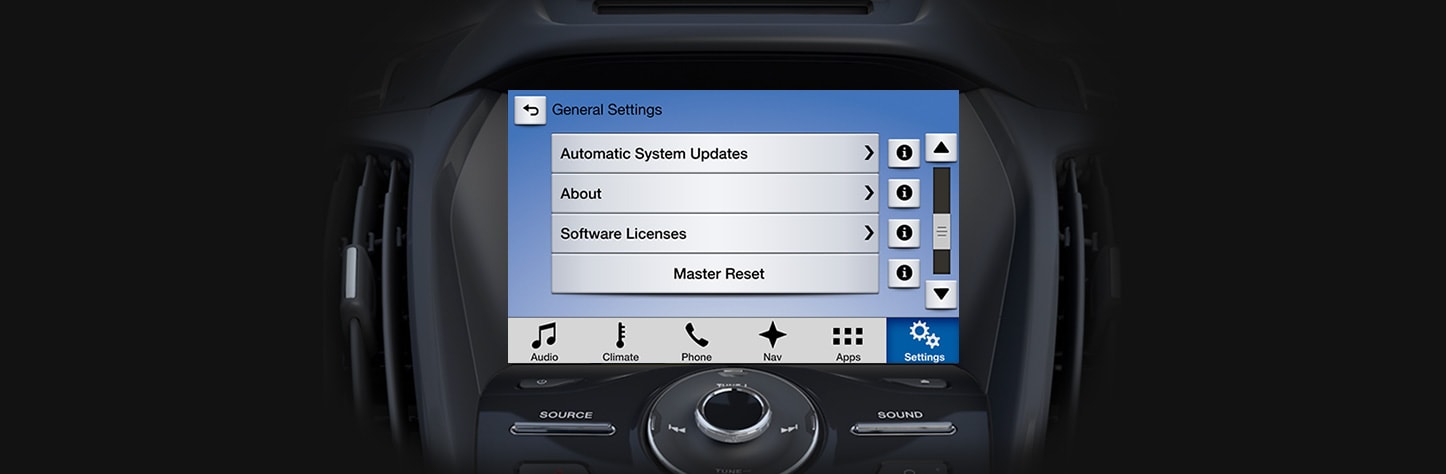
Step 1
Press Settings in the Feature bar at the bottom of the screen.
Step 2
Press the General icon (you may have to swipe to the next screen).
Step 3
Press the Scroll bar or swipe vertically until you see Master Reset. Press Master Reset.
Step 4
A message confirming that all system settings will be erased and reset to factory defaults will appear. Press Continue.
Step 5
A “Resetting to factory defaults” message will appear, the system will turn off and the screen will go blank. It may take a few minutes for the system to reset and resume normal operation.
QUICK TIP
Things to do after a master reset
Once you’ve performed a master reset, you’ll need to pair your phone and download your phonebook contacts. You’ll also have to re-enter any saved Navigation points (if equipped with Navigation).
If you experience problems with phone pairing after you install the update, try performing a “clean” pairing. First, delete SYNC® from your phone’s list of paired Bluetooth® devices. Then pair your phone as you would normally.
More SYNC® 3 SUPPORT

Locate A Dealer
Connect nearest dealer to help you.
